Streaming The Meeting To Twitch
In this article we are going to learn about streaming to Twitch live.
Streaming to Twitch Live
- go to twitch.tv and log in to your twitch account
- click on the profile on your top right hand side corner
- then click on the settings
- Once you are on the settings pafe click on the channel and video, this will take you to the creator dashboard where you can see the stream key and different preferences
- select preferences, your primary steam key will be at the top of the page
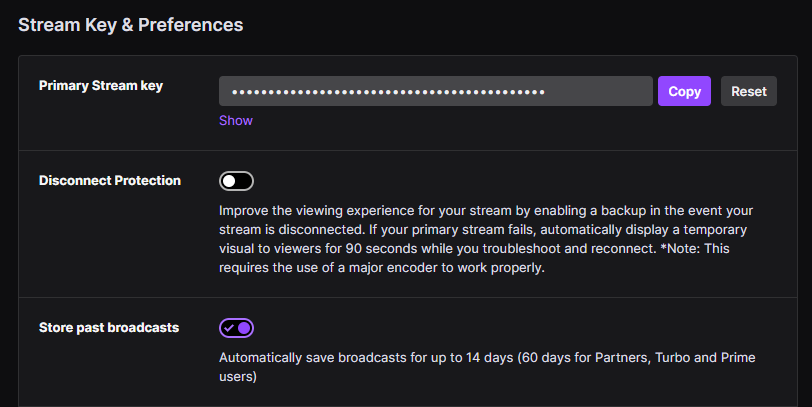
Step 2. Using the Stream Key and URL in Metered
Now, go to the Metered Dashboard here
click on the
Create Roombutton orClick on the
Roomsbutton then click on the room name to openRoom Summarythere click on theedit roombutton to edit the room.On the edit room page scroll down to the
Enable RTMP Outbutton and enable it.infoEnabling RTMP Out will also enable Composition. You can select the layout of your RTMP stream in the Composition layout section.
tipadd the RTMP URL plus the key on the
RTMP OUT URLSECTION below. In twitch this would be like example:rtmp://yto.contribute.live-video.net/app/{your_stream_key}
:::
for a list of RTMP URLS from twitch Click Here
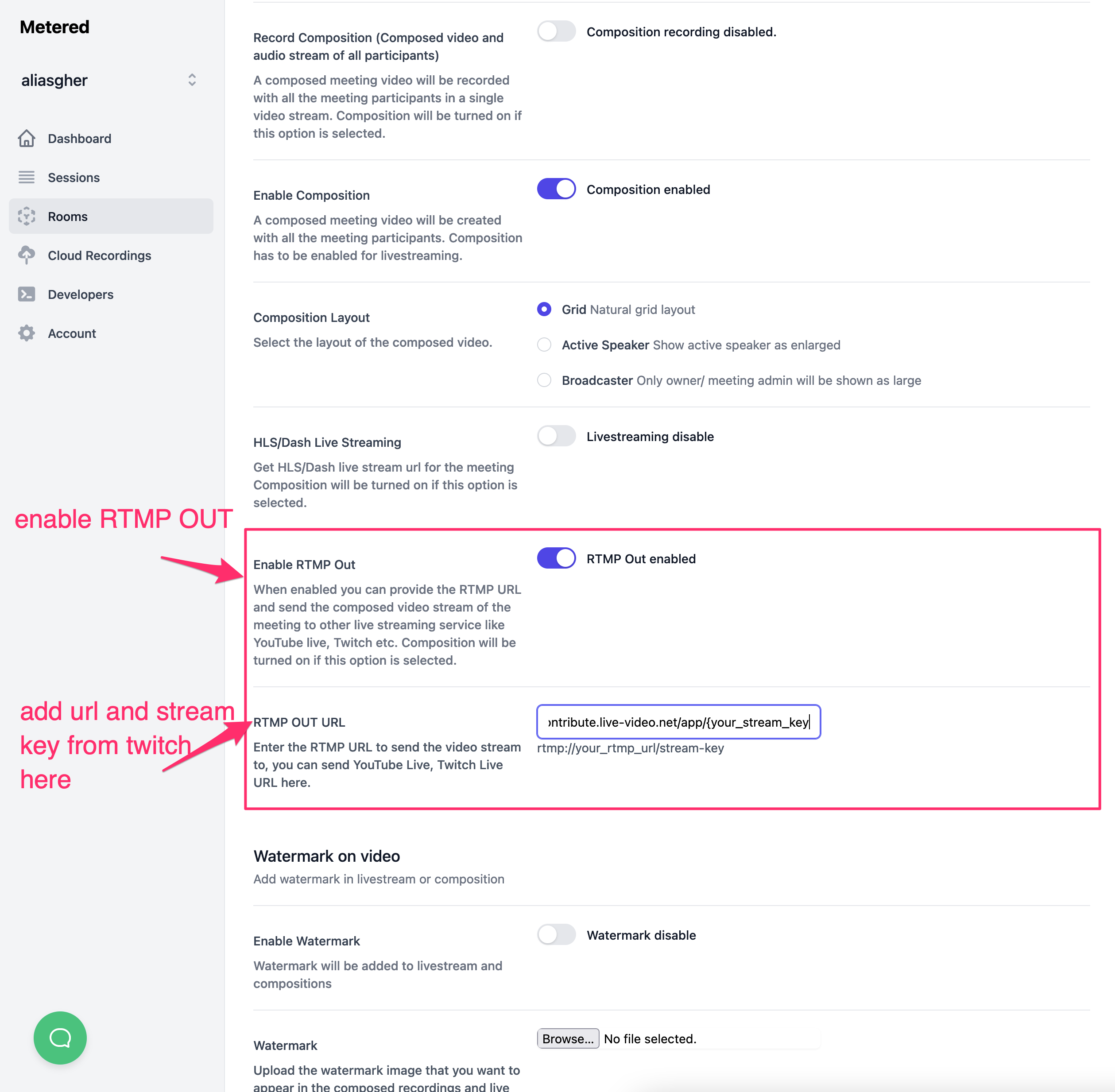
Selecting Stream Layout
You can select the layout of your live stream in the composition Layout section we have three options as of now
Grid: Natural Grid
Active Speaker: Show active speaker as enlarged
Broadcaster: Only owner/ meeting admin will be shown as large
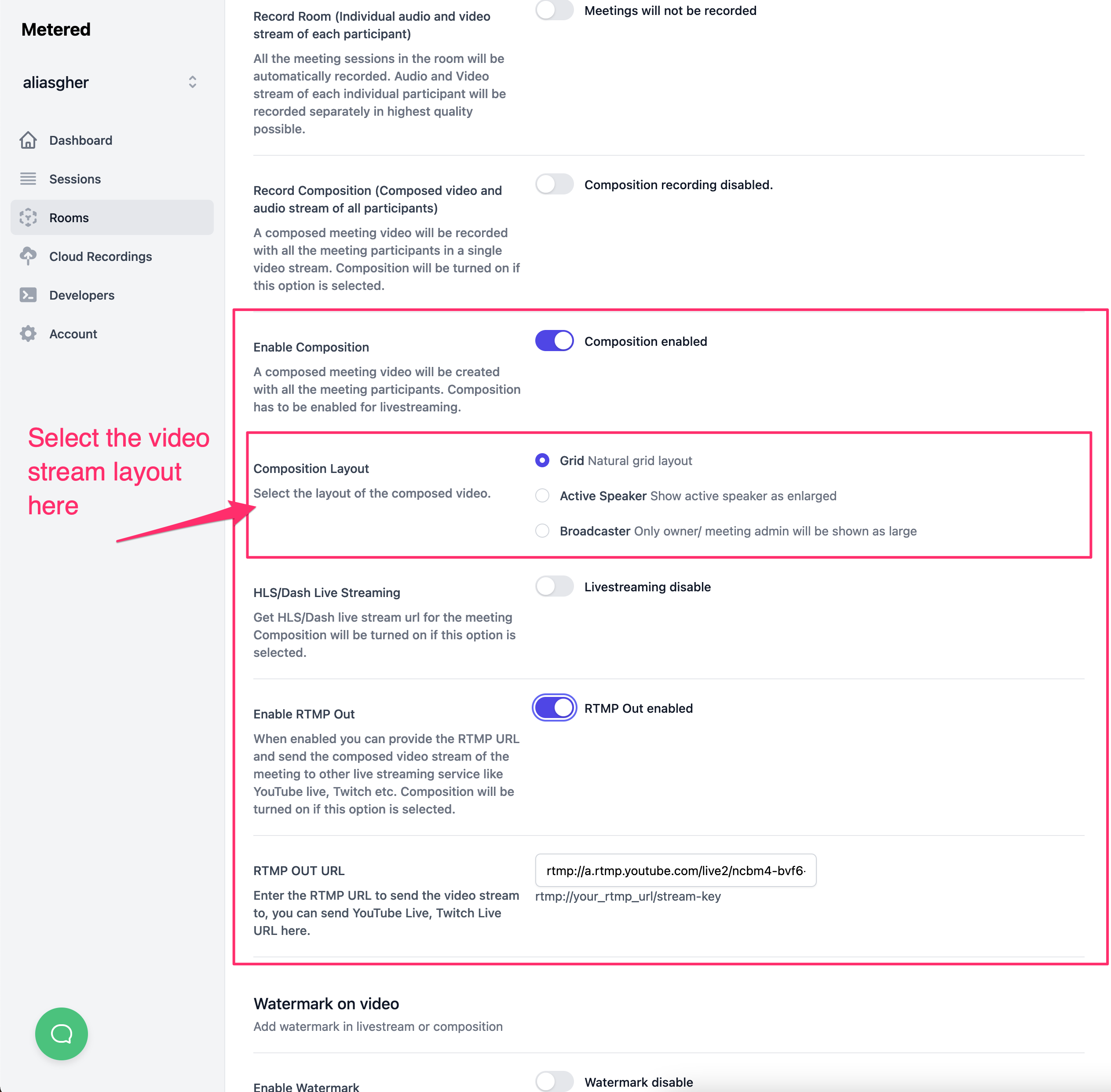
Adding Watermark to Video Stream
You can easily add watermark to your video stream. Just scroll down to the watermark section and enable the watermark on video
You can also easily upload an image to add as a watermark on your video.
We also have the ability to adjust the position and size of the watermark. you can see the options below.
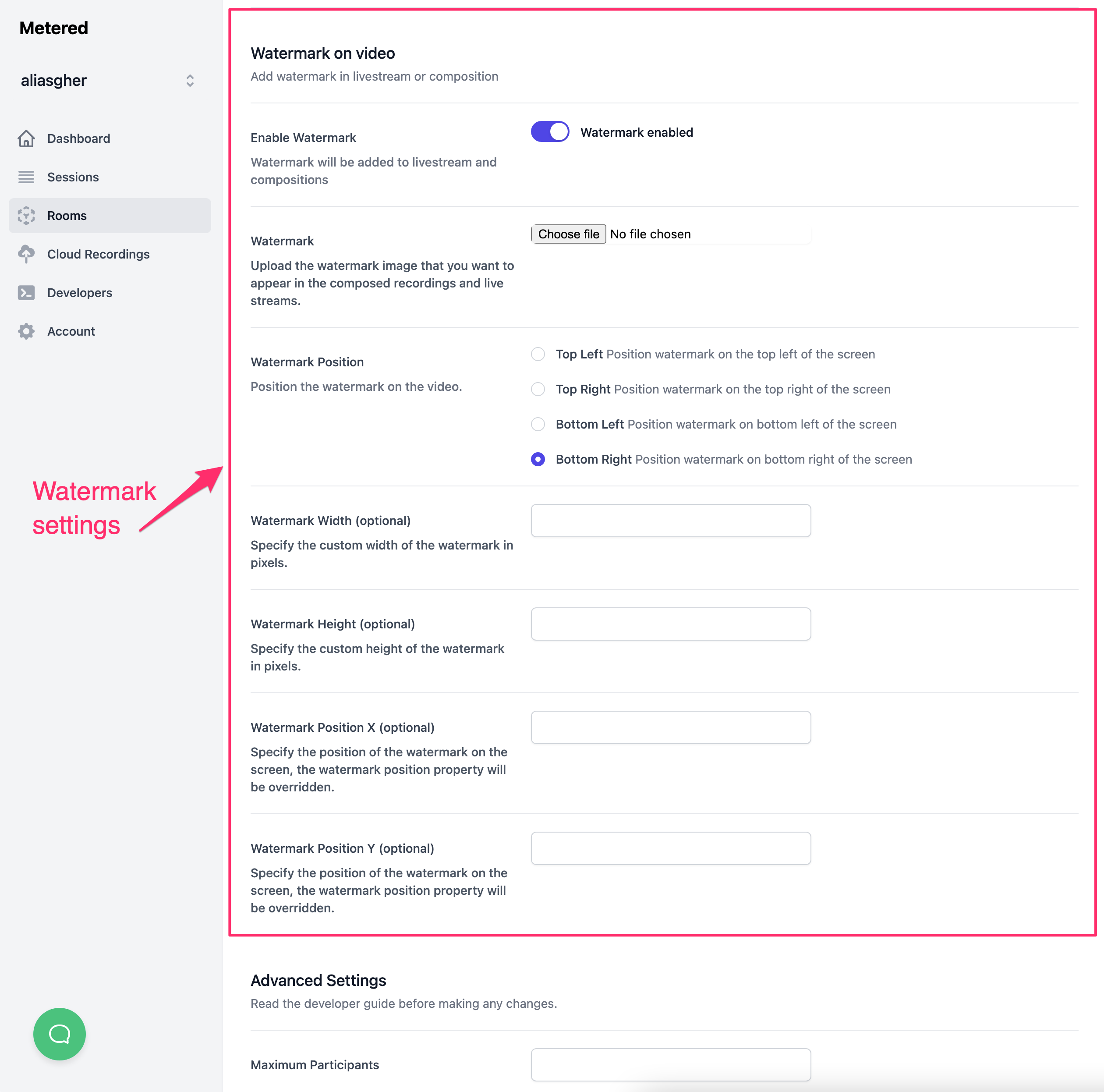
Recording the Stream
You can also record the meeting while streaming it to your live audience.
To learn more about recording composed streams click here