Streaming The Meeting To Facebook Live
In this article we are going to learn about streaming to Facebook live.
Streaming to Facebook Live
Go to facebook.com/live/producer
Where you can see 2 options Go live and Create Live Video Event
Select the go Live Option
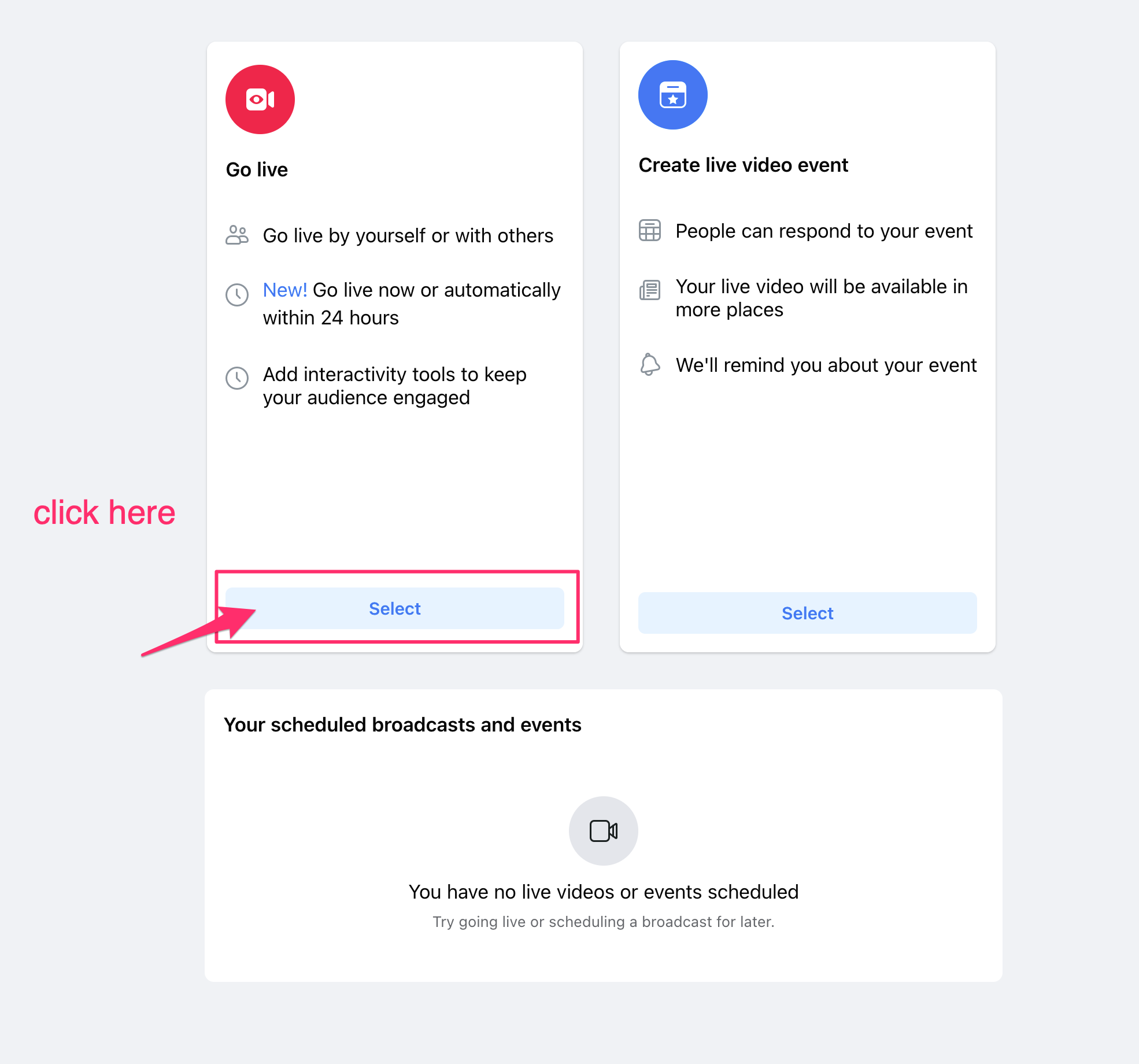
On the next page get the stream Key and stream url from facebook.
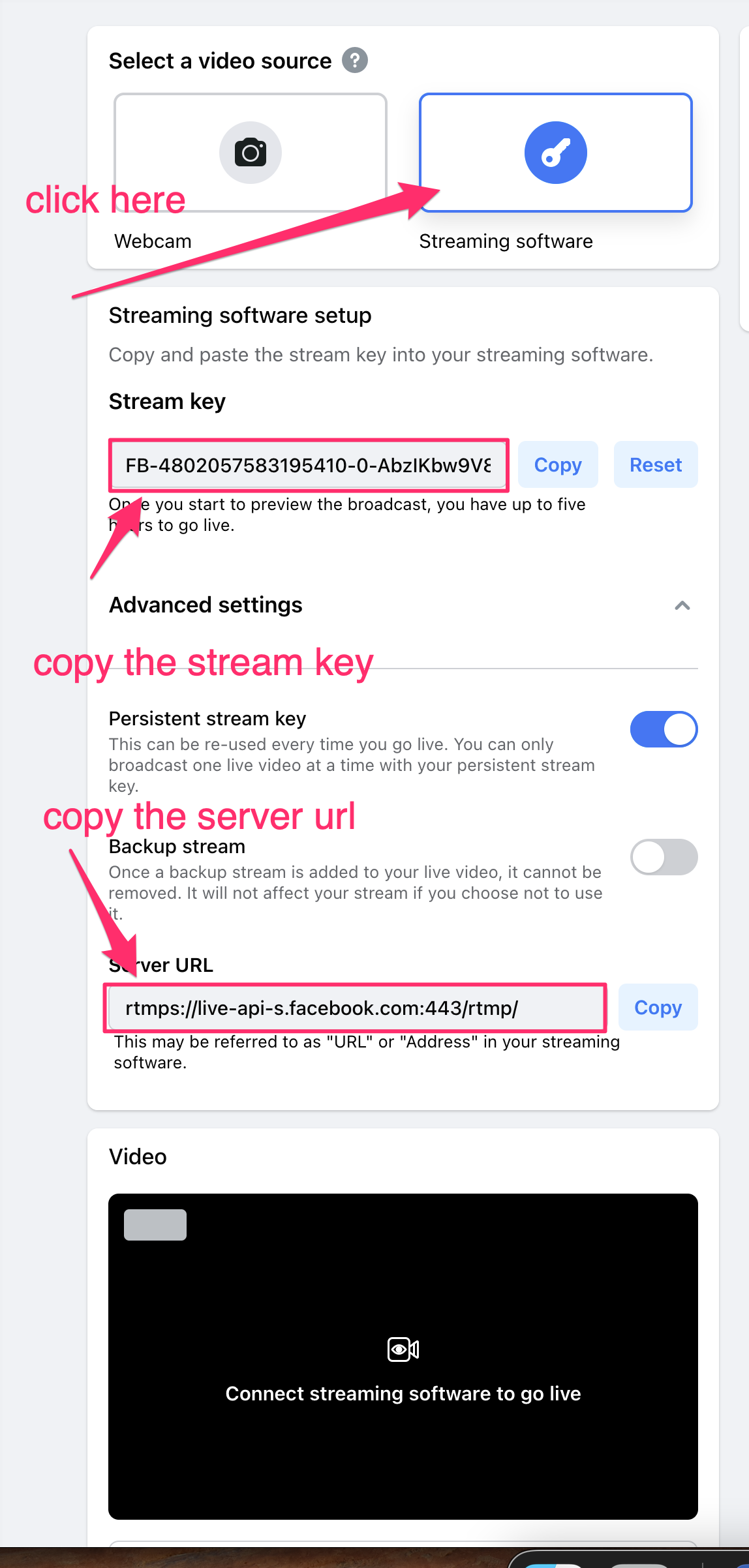
Step 2. Using the Stream Key and URL in Metered
Now, go to the Metered Dashboard here
click on the
Create Roombutton orClick on the
Roomsbutton then click on the room name to openRoom Summarythere click on theedit roombutton to edit the room.On the edit room page scroll down to the
Enable RTMP Outbutton and enable it.infoEnabling RTMP Out will also enable Composition. You can select the layout of your RTMP stream in the Composition layout section.
tipadd the RTMP URL plus the key on the
RTMP OUT URLSECTION below. In facebook this would be like example:rtmps://live-api-s.facebook.com:443/rtmp/{your_stream_key}
:::
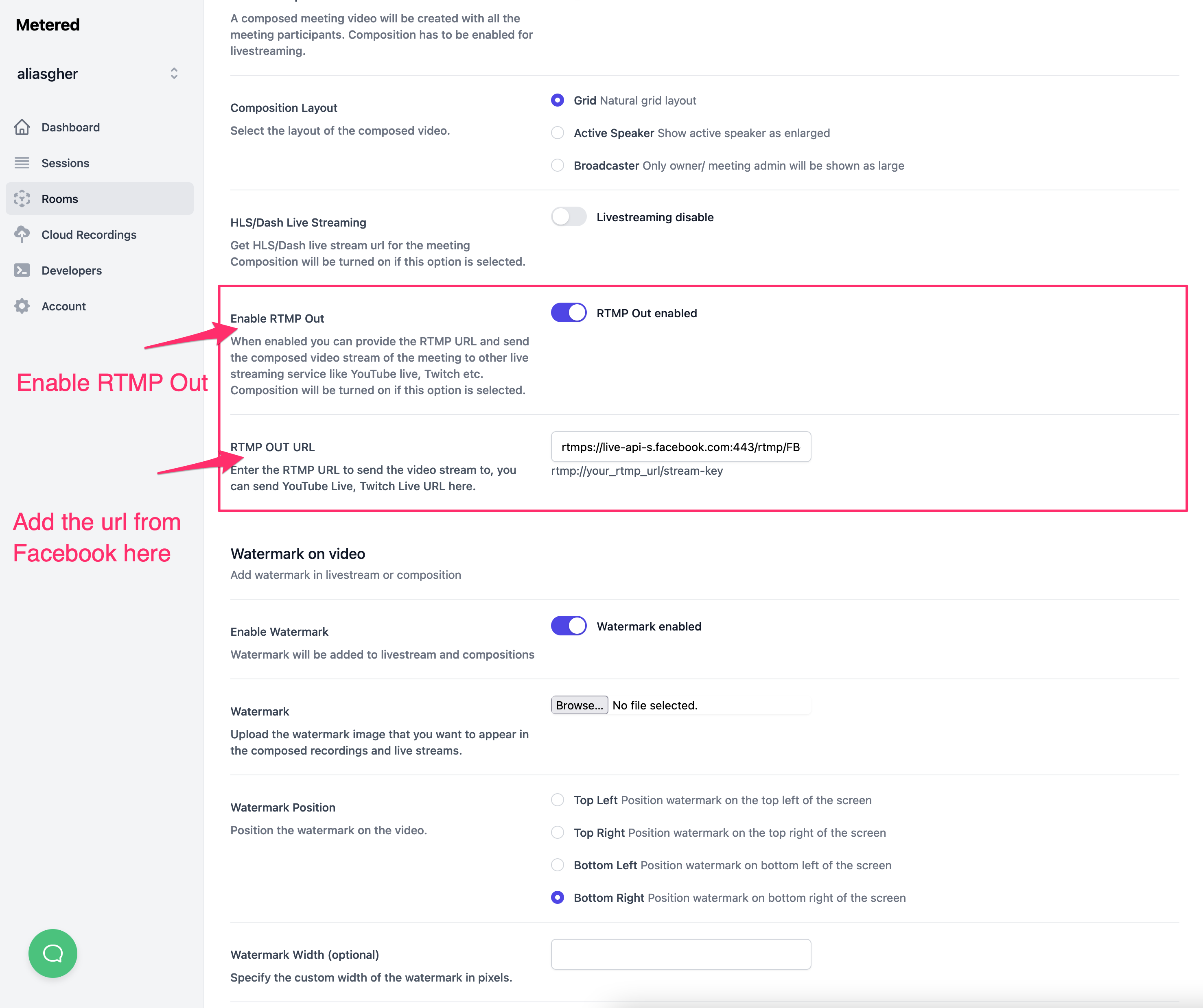
Selecting Stream Layout
You can select the layout of your live stream in the composition Layout section we have three options as of now
Grid: Natural Grid
Active Speaker: Show active speaker as enlarged
Broadcaster: Only owner/ meeting admin will be shown as large
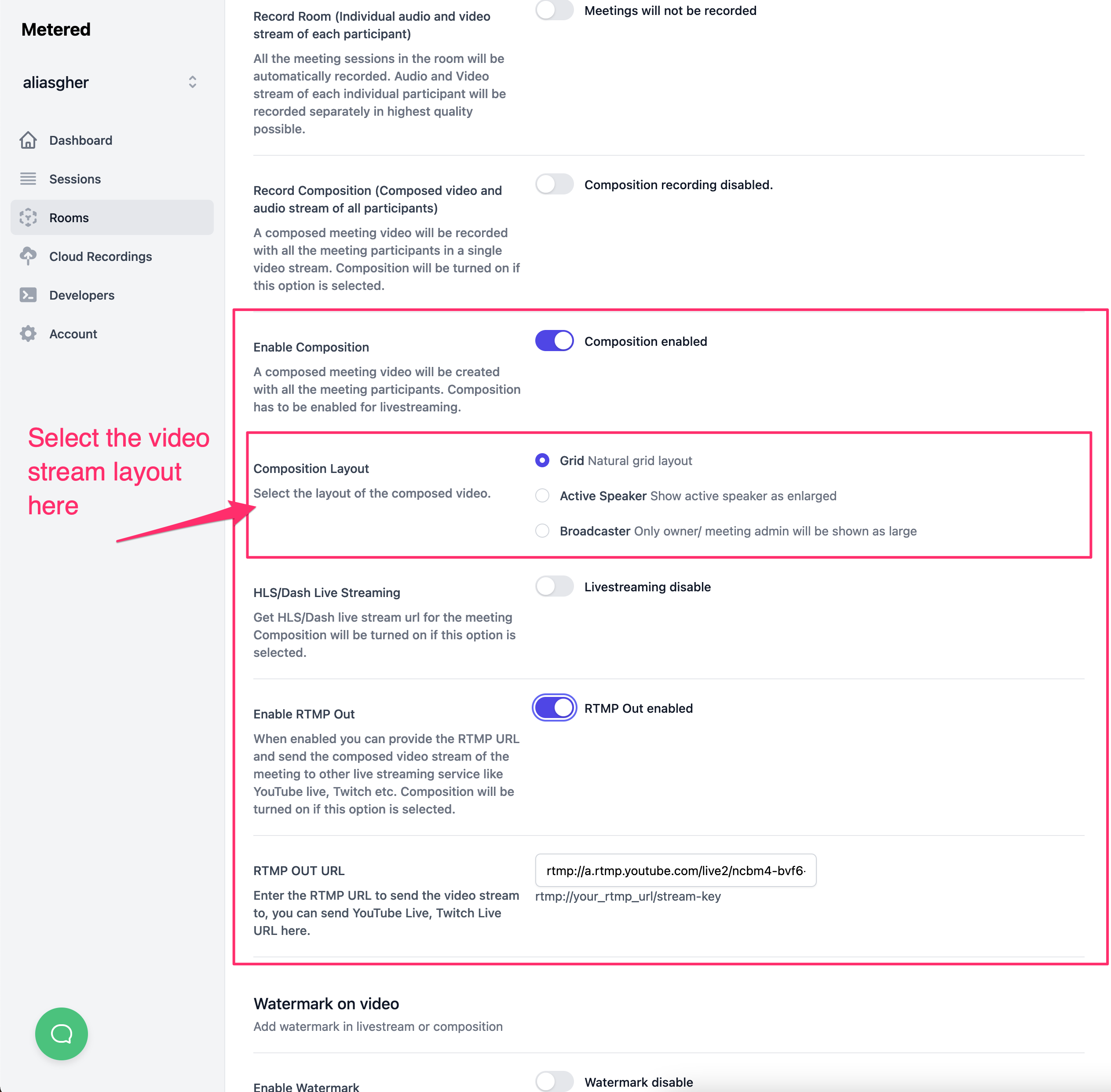
Adding Watermark to Video Stream
You can easily add watermark to your video stream. Just scroll down to the watermark section and enable the watermark on video
You can also easily upload an image to add as a watermark on your video.
We also have the ability to adjust the position and size of the watermark. you can see the options below.
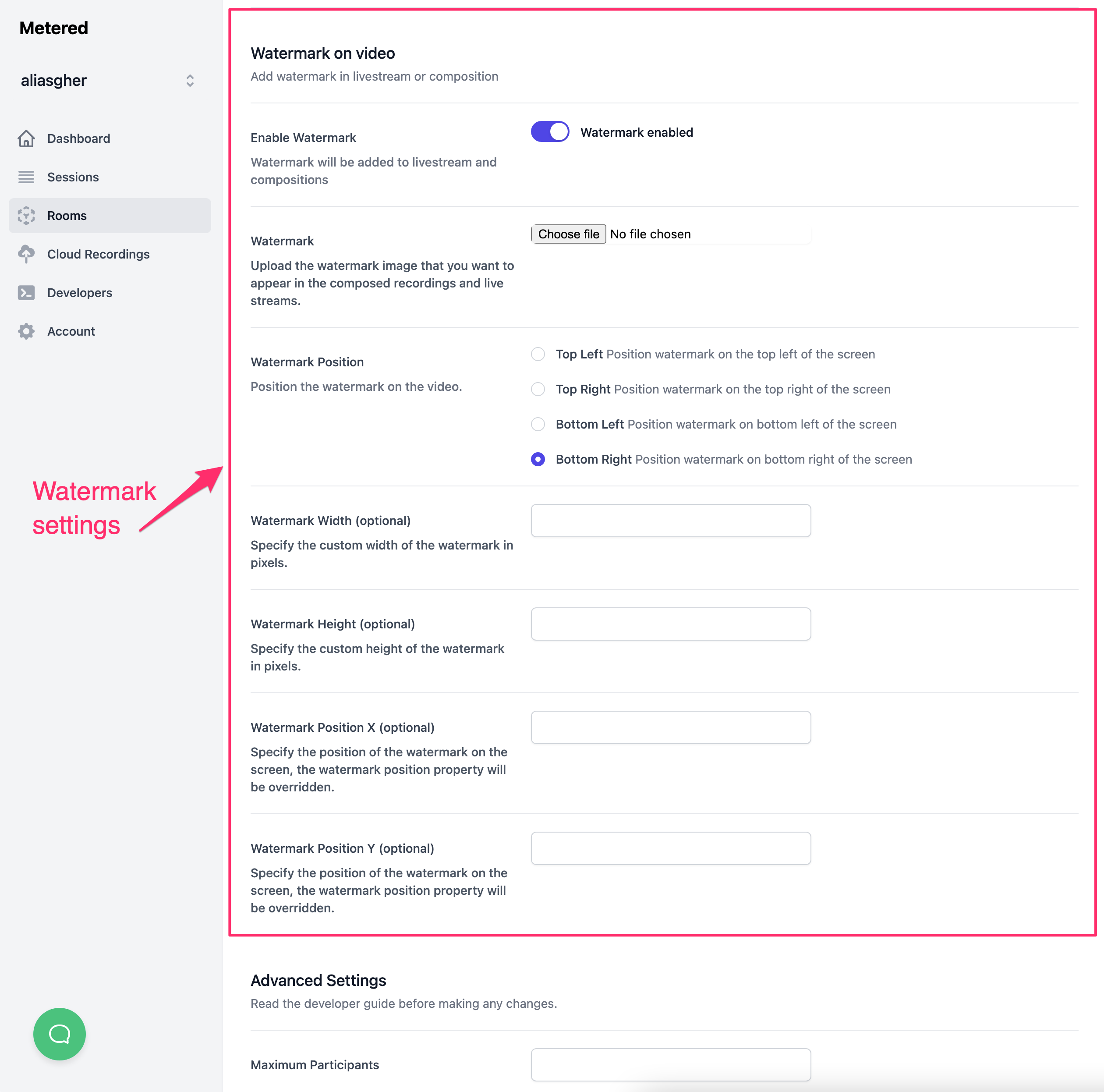
Recording the Stream
You can also record the meeting while streaming it to your live audience.
To learn more about recording composed streams click here