Adding Watermark
Adding Watermark to Composite Video or Live Stream
In this guide, we will explain how to add a water mark to your composite video or Live Stream.
1. Enable Watermark through Dashboard
You can go to dashboard then click on the
Create Roombutton orClick on the
Roomsbutton and click on the edit button next to the room on which you want to add a watermarkOn the Rooms page you can see the Enable Watermark button enable it.
Now, you will have to upload the watermark image that you want in the video and you can adjust the position of the watermark as well using the 4 pre-defined options or position watermark precisely using custom options
These options are:
Top Left: Position watermark on the top left of the screen
Top Right: Position watermark on the top right of the screen
Bottom Left: Position watermark on bottom left of the screen
Bottom Right: Position watermark on bottom right of the screen
Optionally, you can also specify custom width and height of the watermark also custom watermark position using
Position XandPosition YNote: Composition will be automatically be enabled if you enable watermark in your video
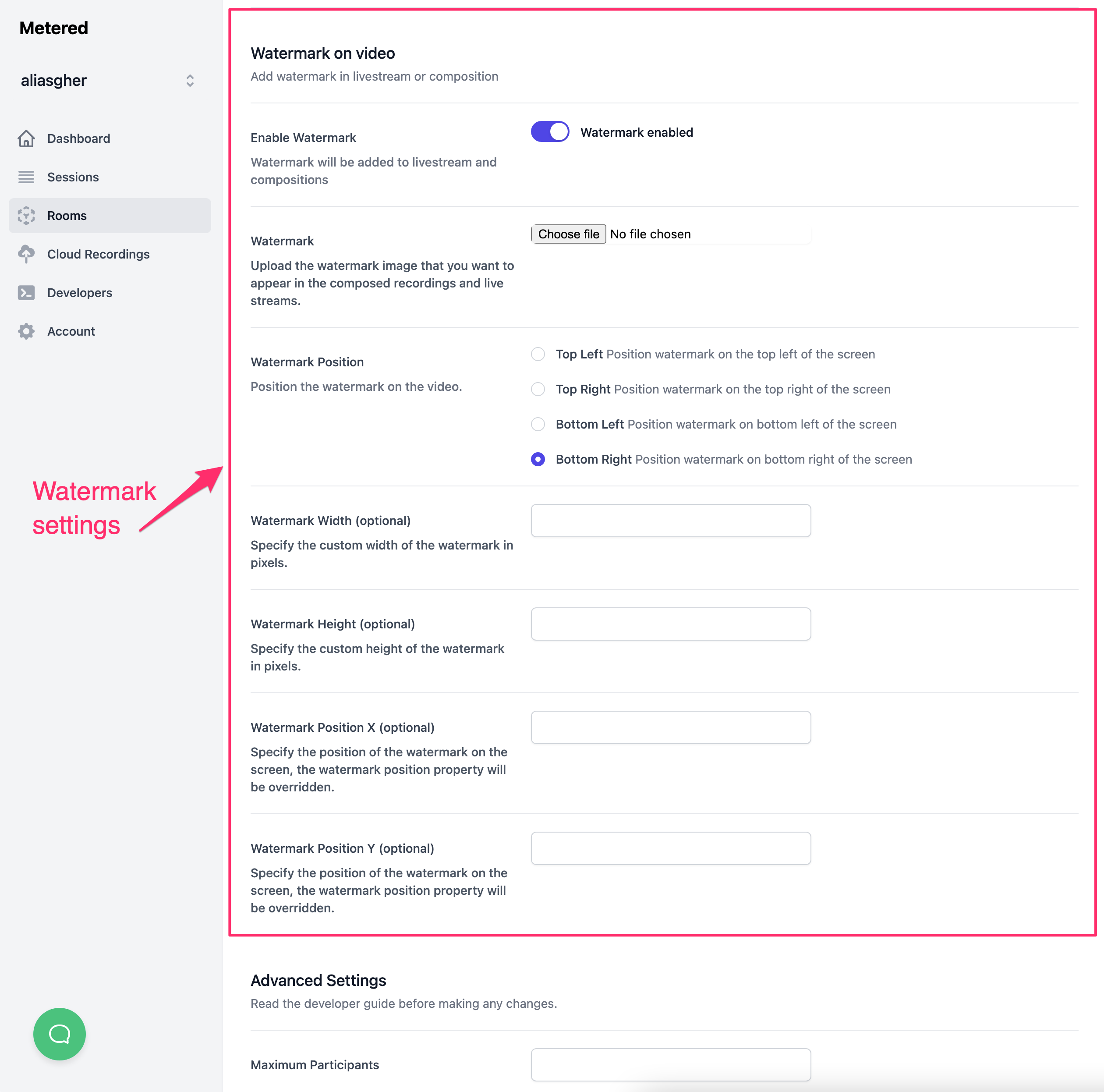 Watermark settings in a room
Watermark settings in a room