Recording Composed Meeting
Recording the Composed Meeting
In this article we will learn about recording the composed meeting
Key Concepts
Room: Represents a place where an audio/video meeting takes place. Each room has a unique URL and can have different settings like public or private etc.
Session: A meeting that happened in the room is the session. The session would contain the duration, the number of participants, etc. Each Room would have multiple sessions. and there would be only one session active at a time for each room.
Participant Session: When the user joins a meeting, a participant session is created for the user. The participant session would contain the participant's joinTime, leftTime, browser, os etc.
Composition Composition is using multiple video / audio streams to create a single video / audio stream. click here
Composed Recordings have to enabled in a meeting room. You can enable recording by
going to room settings from Dashboard.
programatically through API
We will look into both the methods below:
1. Enable Composed Recordings through Dashboard.
You can go to dashboard then click on the
Create Roombutton orClick on the
Roomsbutton and click on the edit button next to the room on which you want to enable composed recording.On the Rooms page you can see the Record Composition button enable it and the meeting sessions happening in this room will automatically be recorded.
Composition will be turned on if this option is selected.
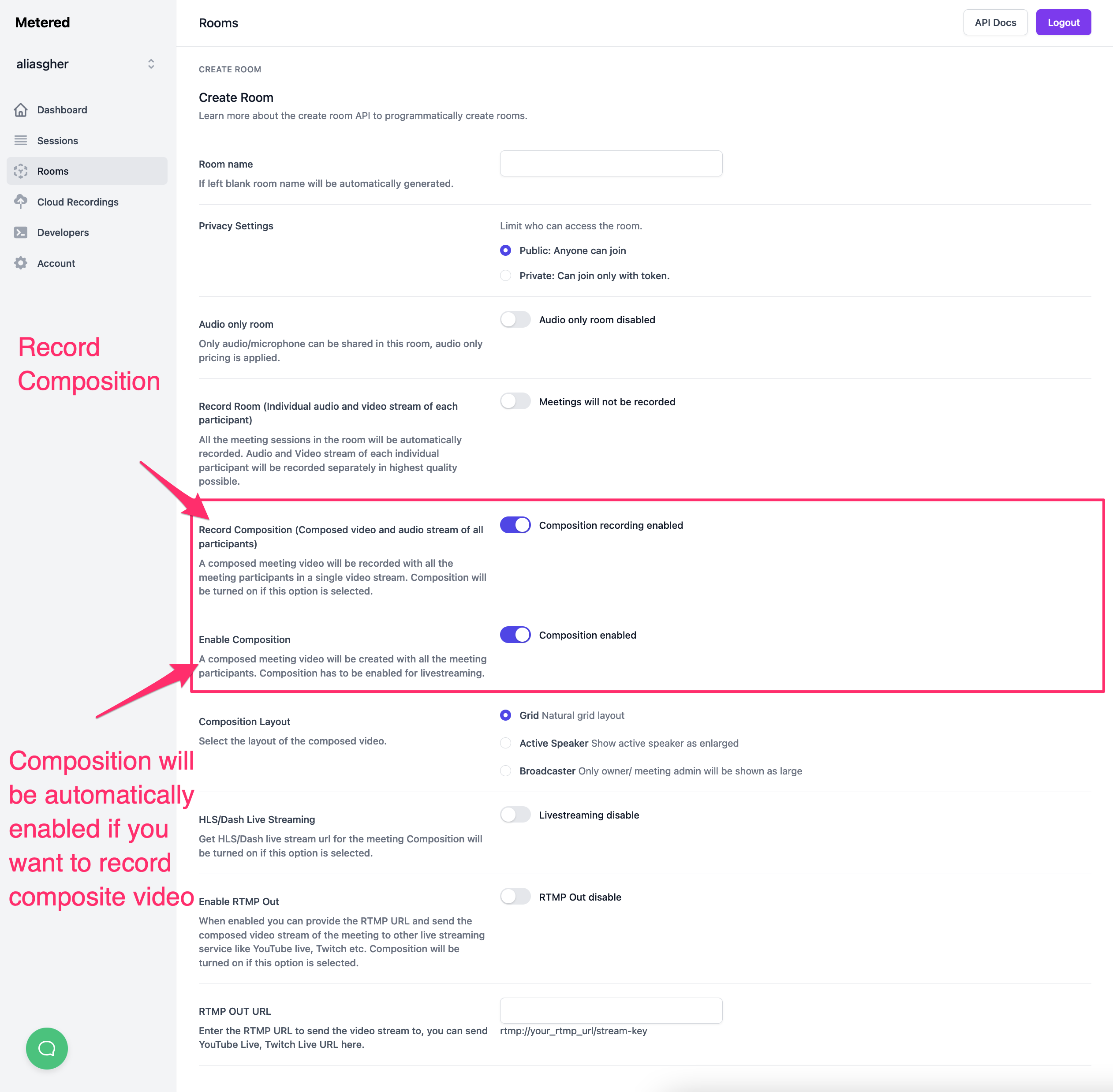 Enable composite recording in a room
Enable composite recording in a room
Managing Recordings through the Dashboard.
You can view, download and delete the recordings from the Metered Dashboard.
Once you are logged in to Metered, go to Cloud Recording you can see a list of your recordings in the table.
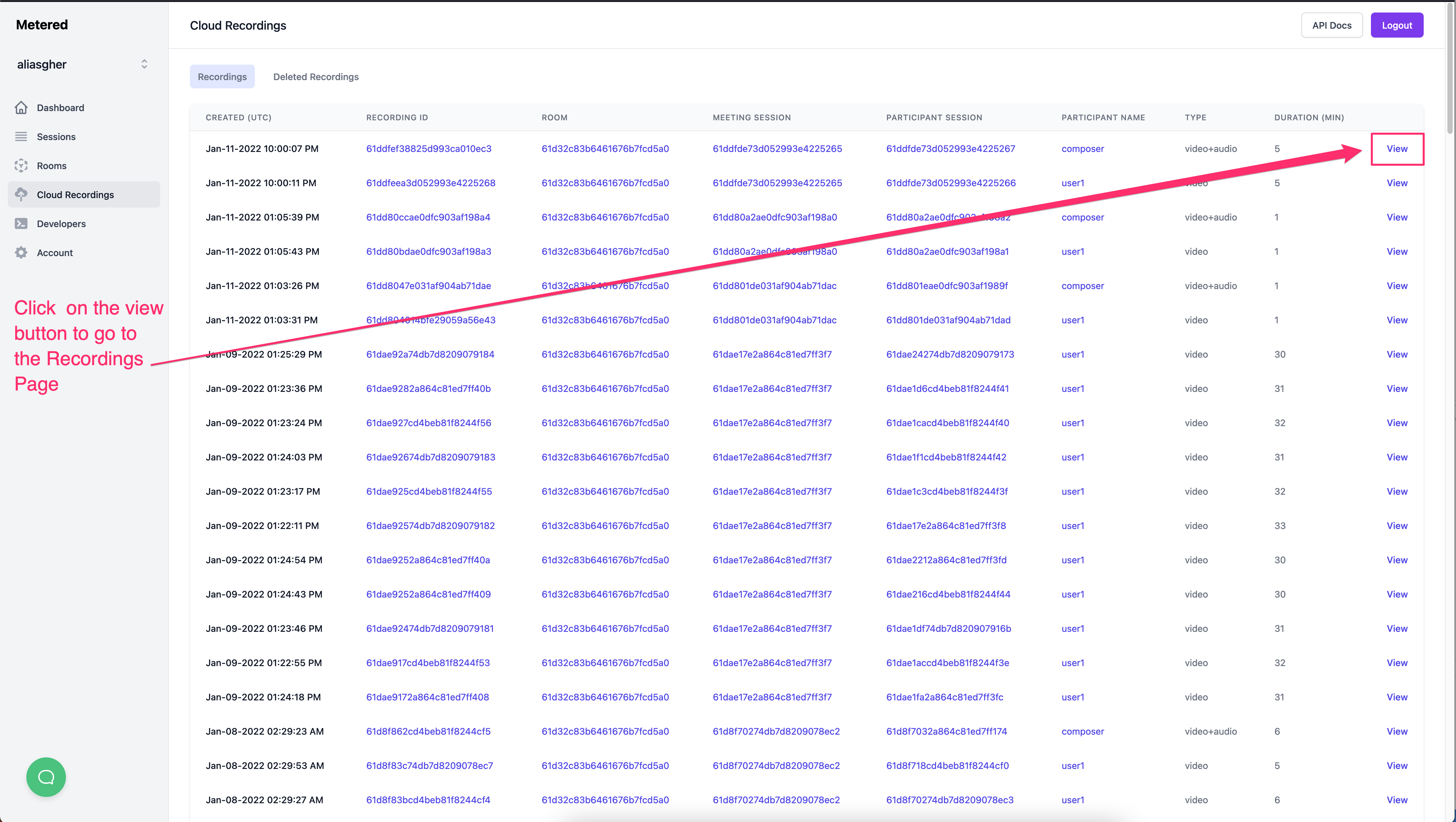 Recordings Table
To view details about the recording click on the view button.
Recordings Table
To view details about the recording click on the view button.
The view button will take you to the Recordings Page there you can see the details about the recording, you can also download the recording and see a 5 min preview of the recording
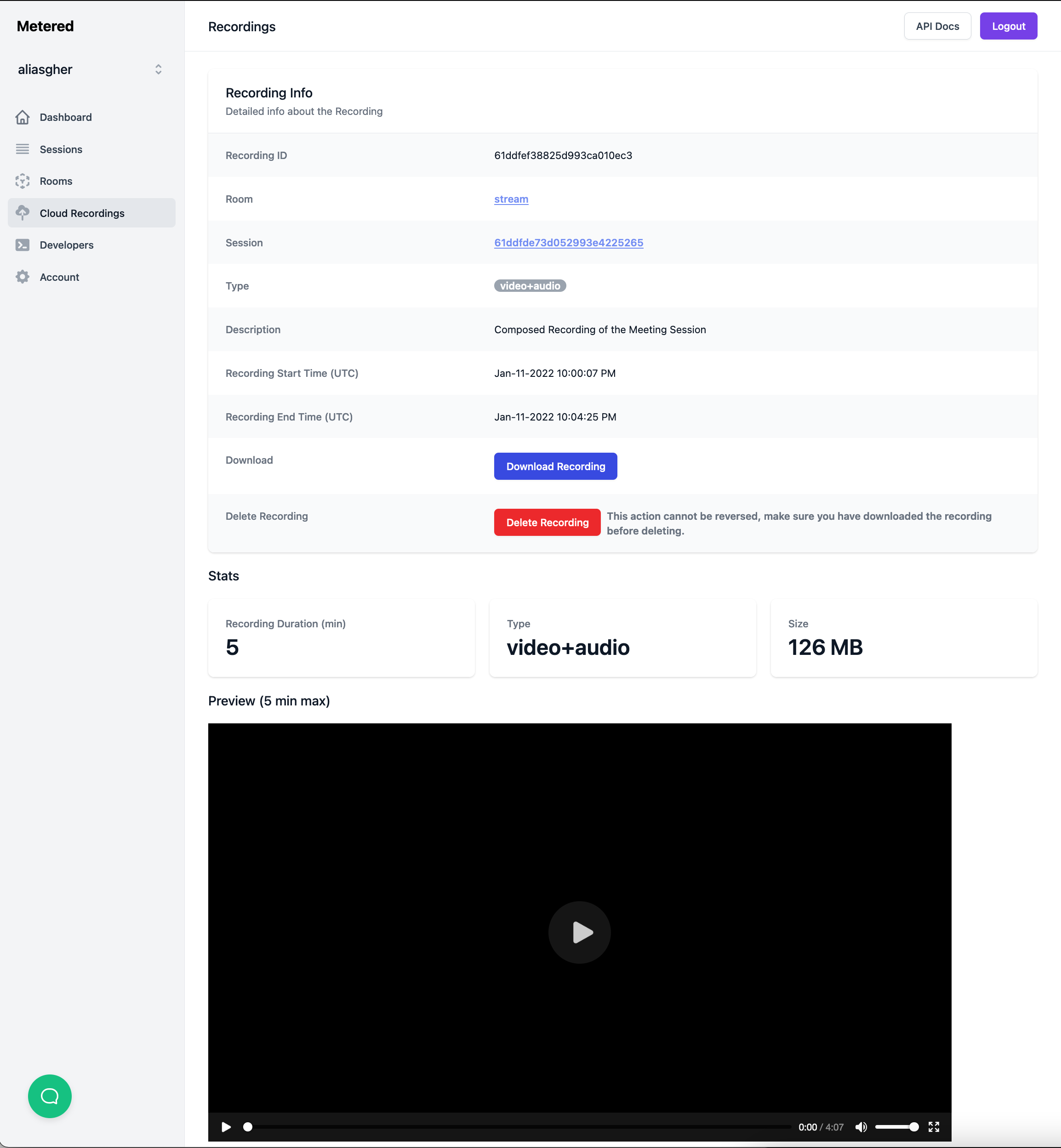 Recording Page
Recording Page
2. Enabling Recording through Rest API.
You can enable recording through rest api by setting the record_composition:true flag when creating a room.
You can also set recording in an existing room by sending a PUT request through the api and setting the record_composition flag true / false
To learn more about APIs, visit the API documentation here.
Managing Composed Streams through Methods
1. join(options)
Join Method accepts options receiveVideoStreamType and receiveAudioStreamType the default is only_individual . The available options are
default: only_individual
Available options:
noneno video stream will be sent to the user.only_individual: individual video stream of each participant will be sent to the useronly_composed: this option only works when composition is turned on in the meeting room, ifonly_composedis selected then only the composed video stream is sent to the user.all: both individual and composed stream is sent to the user.
You need to set it to either only_composed or all to be able to record composed streams.
You can learn more about the Method here